BIT.TEAM Telegram bot
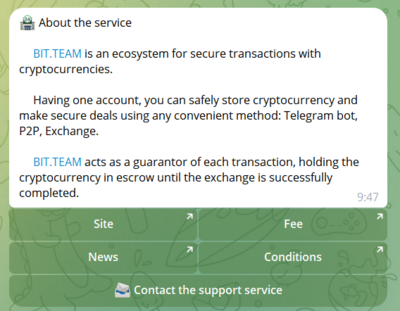
With the help of the Telegram bot , you can use all the basic functions of P2P.
Connecting the BIT.TEAM Telegram bot via the website
Authorize on the website .
Click on the "account" icon in the upper right corner.
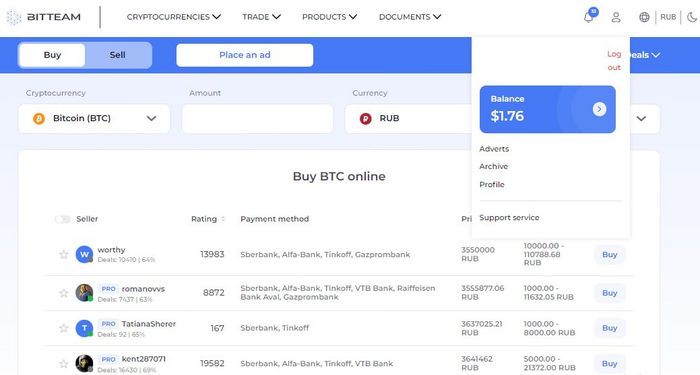
In this window, select the "Profile" tab.
Then on the left, find the "Notifications" tab and click on it.
In the opened window, find the "Telegram" tab and click on the "Connect" button.
A new page opens with a link that suggests switching to Telegram, click on it.
The Telegram bot opens.
To launch the Telegram bot, enter the command "/start".
The Telegram bot asks for a code, which needs to be copied from the open Bit.Team page.
Paste the code into Telegram and press "Enter".
After that, the bot will provide a corresponding notification that you have successfully authorized in the Telegram bot.
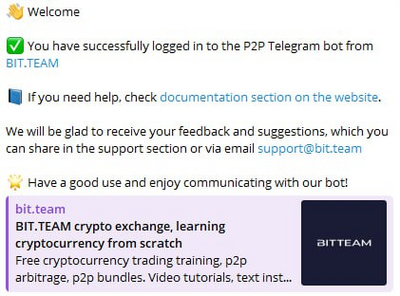
At the bottom of the window, there are tabs for "Balance", "Market", "About the service", and "Profile".
Now, you will receive notifications about transactions and other operations on the Bit.Team platform through the Telegram bot.
If you need assistance, you can refer to the documentation section on the website .
Profile
In this section, you can:
- View your personal information.
- Choose a fiat currency.
- Change the system language.
- Register or authorize.
- View saved details.
You can also log out of your account by clicking the "Log out" button.
To select another action, choose the relevant section.
Cryptocurrency deposit / withdraw
Copy the wallet address to replenish the balance. Simply click on the wallet address.
To choose another action, select the relevant section at the bottom.
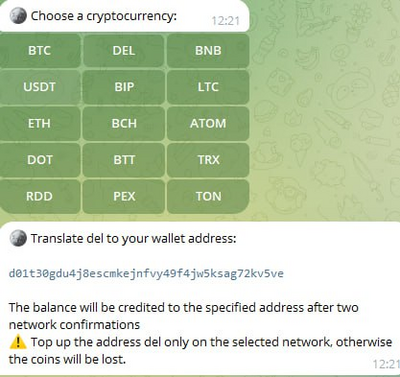
To withdraw cryptocurrency, click the "Send" button.
In the pop-up window, select the desired cryptocurrency.
The Telegram bot requests the wallet address for the selected cryptocurrency. (Example: I choose to withdraw DEL, so I need to enter the withdrawal details specifically for this currency).
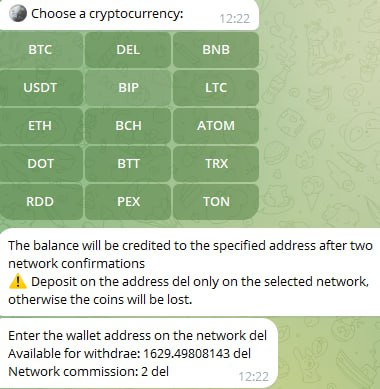
Next, enter the amount minus the service fee (enter the value considering that the fee is not included in the withdrawal amount).
Enter the confirmation code.
To choose another action, select the relevant section at the bottom.
Coin purchase
To purchase cryptocurrency, click the "Buy" button.
In the pop-up window, select the desired cryptocurrency.
Choose the payment method.
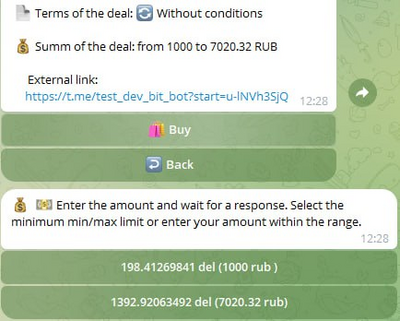
Then, select the advertisement based on the relevant parameters.
Review the selected advertisement, and if everything is satisfactory, click the "Buy" button.
After the seller confirms the transaction, you will receive payment details. Make a transfer of the specified amount to the seller's account. Then click the "I have paid" button. After that, click the "Conditions are met - confirm the transaction" button.
Wait for the seller to confirm the receipt of funds. If the seller does not confirm the transaction within 60 minutes, you will have the option to open a dispute.
After completing the transaction, you have the option to leave feedback about the seller.
To choose another action, select the relevant section at the bottom.
Coin sale
To sell cryptocurrency, click the "Sell" button.
In the pop-up window, select the desired cryptocurrency. Choose the payment method.
Enter the sale amount. Optionally, you can enter a comment.
Telegram bot suggests using BTT coins for payment of fees (agree or refuse) and awaits the buyer's response. If the user rejects the deal, it will be automatically canceled after 10 minutes.
The user confirmed the deal. We are waiting for the funds to be received to the specified details. Carefully check the received amount and only then confirm the deal. Click on the "Send" button.
Next, click on the "Conditions met — confirm the deal" button.
After completing the deal, it is possible to leave feedback about the seller.
To choose another action, select the relevant section at the bottom.
Create a new ad
To create a new ad, click on the "Create a new ad" button.
Specify the type of listing (buying or selling cryptocurrency). Choose the cryptocurrency. Choose the fiat currency.
Specify the source of the exchange rate. Specify the type of rate.
- Fixed rate — a fixed value is set
- Dynamic — an interval between the minimum and maximum trade limits is set
Enter the payment system.
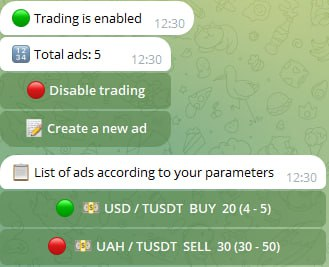
To choose another action, select the relevant section at the bottom.
History
In this section, we can view the history of cryptocurrency deposits/withdrawals.
To view the deposit/withdrawal history, click on the "History" button.
To choose another action, select the relevant section at the bottom.
| BIT.TEAM cryptocurrency exchange | ||
|---|---|---|
| General overview | BIT.TEAM (ecosystem • history • how it works • advantages • referral programs) • BTT token • Token marketplace (listing of your coin for free) • P2P trading • NFT marketplace |  |
| Getting started | Creating account (account verification • two-factor authentication (2FA) • blocking • restoring 2FA) • Personal dashboard • Spot trading terminal | |
| P2P | 'P2P Merchant' program • Buy cryptocurrency / choose a seller • Sell cryptocurrency • Dispute resolution • Telegram bot | |
| Frequently Asked Questions | How to create an account • How to top up your account balance (in Rubles) • How tu buy crypto: Spot / P2P (how to choose a seller) • How to sell crypto: Spot / P2P • How to withdraw crypto • How to use the WallBTC payment gateway • How to add your coin to the listing • How to buy NFT • How to sell NFT • All guides | |
| Links | // P2P crypto exchange • NFT marketplace • Cryptocurrency rates • Market news • Legal documentation | |