Instruction:Setting up two-factor authentication on the BIT.TEAM exchange
How to set up the two-factor authentication on the BIT.TEAM crypto exchange
In order to secure the use of the BitTeam platform and establish two-factor authorization, after the successful authorization on the exchange, you need to log into your personal account after authorization by clicking on the little man icon and select the profile section.
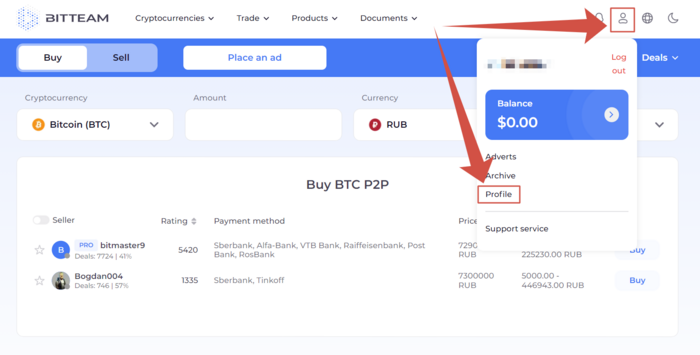
After loading the page, select the "Security" item and click on the "Two-factor authentication" slider.

You will be presented with a dialog box with the following instructions.
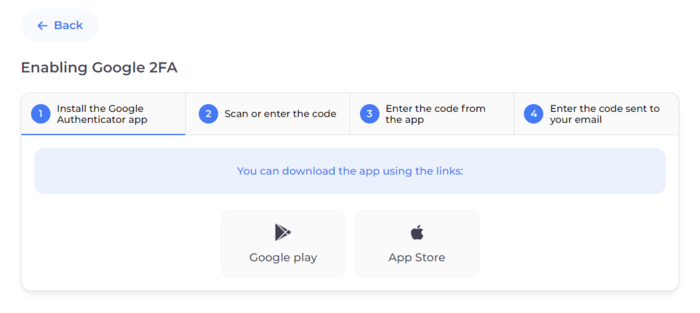
To get started, install the Google Authenticator application, it is also available in the Google Market and AppStore, after launching and authorizing in this application through the plus sign, scan the qr code indicated on the BitTeam site or enter the setup key manually.
After scanning or entering the key — go to the next tab and enter the code from the application into the input field on the BitTeam website by clicking the connect button. You will see a notification about successful activation, which must be confirmed in your mailbox, your e-mail. Find the letter in the inbox or look in the spam folder. Open it and confirm the activation of two-factor authentication. You will see a connection notification and an activated slider under the security section.
Now, with a new authorization on the site, you will need to, in addition to entering your e-mail and password, enter the code from the Google Authenticator application.
Restoring two-factor authorization on the BIT.TEAM exchange
If for some reason you have lost the authenticator code and you do not have a backup file (the cuer code or the autentifier installation code), you will need to go through the procedure of resetting the 2fa code.
To reset the code, you need to write a letter from the email address linked to the account, to the mail , the letter should contain the following data:
- data of the account owner (phone, verification, devices from which you logged in)
- selfie with an a4 sheet, on which the inscription bit. team number and signature
- detailed information about the latest actions on the account (sales, purchases, inputs, outputs)
| BIT.TEAM cryptocurrency exchange | ||
|---|---|---|
| General overview | BIT.TEAM (ecosystem • history • how it works • advantages • referral programs) • BTT token • Token marketplace (listing of your coin for free) • P2P trading • NFT marketplace |  |
| Getting started | Creating account (account verification • two-factor authentication (2FA) • blocking • restoring 2FA) • Personal dashboard • Spot trading terminal | |
| P2P | 'P2P Merchant' program • Buy cryptocurrency / choose a seller • Sell cryptocurrency • Dispute resolution • Telegram bot | |
| Frequently Asked Questions | How to create an account • How to top up your account balance (in Rubles) • How tu buy crypto: Spot / P2P (how to choose a seller) • How to sell crypto: Spot / P2P • How to withdraw crypto • How to use the WallBTC payment gateway • How to add your coin to the listing • How to buy NFT • How to sell NFT • All guides | |
| Links | // P2P crypto exchange • NFT marketplace • Cryptocurrency rates • Market news • Legal documentation | |